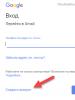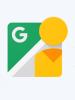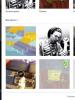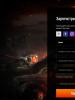Garmin 12. Flashing Magellan Triton
GPS-12 User Manual
Appointment
The satellite receiver GPS-12 of the world navigation system (GPS) performs the following functions:
· determination of the coordinates of the location on the ground anywhere in the world;
· tracking and memorizing the route (path) of your movement;
· navigation (orientation), i.e. indication and tracking of the course (direction) of movement to one of the previously memorized points (landmarks) or along a previously memorized route.
The operation of the device is based on processing signals from satellites in permanent geostationary orbits. There are 31 such satellites around the globe, and in each area you can "see" about 8 - 12 satellites at different heights above the horizon. The more satellites GPS-12 “sees”, and the more evenly they are located across the celestial sphere, the more accurately the location can be determined.
Power supply
The GPS-12 can be powered both from replaceable internal batteries (type AA, alkaline or lithium power sources, as well as rechargeable batteries), and from an external DC source with a voltage of 5-8 V (for example, from the vehicle's on-board network through a special voltage converter DC-12V / DC-7V).
With external power supply, operable batteries must still be inserted into the GPS-12 battery compartment - without this, the device cannot be turned on. When an external power source is detected, the instrument automatically disconnects power from the batteries, as indicated by the disappearance of the battery indicator on the “Satellites” page, on the left.
Using rechargeable batteries it should be remembered that the nominal voltage of each battery is 1.25 V, not 1.5 V as with conventional ones. This leads to somewhat underestimated readings of the battery charge indicator, which, however, does not affect the operation of the device.
Governing bodies and work procedure
To communicate with the user, the GPS-12 has 7 multifunctional buttons and a raster (dot) display on liquid crystals. Purpose of buttons:
“Light bulb”
· Pressing in the off state - ON
· Pressing during operation - backlight (3 levels)
· Start within 2-3 sec - OFF
PAGE - go to next page
QUIT - return to the previous page
ENTER - the confirmation
MARK - marking and entering into the list of landmarks the point of the current location or the point indicated by the cursor on the map (see below “Map”)
GOTO - plotting a course (direction) to a selected landmark
GPS-12 operation is organized in the form of 5 cyclically switched pages, each of which has its own special display on the display and serves to perform one of the previously listed functions.
Immediately after switching on, appears 1st page ("Satellites") and the survey of satellites will begin. At this moment, by pressing the “arrow” you can adjust the contrast (ENTER - confirmation). Screen inscriptions and symbols:
· Scale left - battery charge indicator. It should be borne in mind that normal batteries and accumulators normally have different readings.
· Center drawing - schematic indication of the position of satellites in a given area
· Up arrow with letter N - direction to the north
· Great circle - skyline
· Small circle - line 45 degrees from the horizon
· Center point - zenith
· Two-digit numbers on the diagram - the position of the satellites. If the number has a dark background, there is no signal from this satellite (it is shielded by relief or local objects).
· Vertical columns with numbers below them at the bottom of the screen - indicator of signal strength from each satellite.
· 2D NAV - min 3 satellites detected, 2-dimensional coordinates (latitude, longitude) are determined
· 3D NAV - min 4 satellites detected, 3-dimensional coordinates are determined (latitude, longitude, altitude)
· EPE (value) mt - calculated horizontal accuracy
After completing the survey of satellites, 2nd page (“Position”) with indication of the current position. Screen inscriptions and symbols:
· Horizontal scale at the top - compass with direction of travel
· TRACK - direction of movement
· SPEED - movement speed
· TRIP - distance traveled (Reset - reset to "0")
· ALT - height above sea level
· POSITION - location coordinates (latitude, longitude)
· TIME - current time
Instead TRIP and ALT you can optionally set the following additional parameters:
· TTIME - total travel time
· ELPSD - stopwatch (Reset - reset to “0”)
· AVSPD - average speed
· MXSPD - maximum speed
Setting additional parameters: adjust the pointer to the desired field, press ENTER and using the up or down “arrows” select the required parameter, ENTER - the confirmation.
Resetting the readings (Reset) for TRIP and ELPSD : fit the pointer to the desired field, then ENTER.
The current location can be marked and memorized as a Waypoint for future reference. To do this, press MARK and set a name (6 characters) to remember in the list of landmarks. In total, the GPS-12 can memorize up to 500 landmarks.
Taking into account the possibility of inaccurate determination of instantaneous coordinates, it is recommended to average the values \u200b\u200bby a longer polling of satellites. To do this, choose AVERAGE and wait for the readings to stabilize, then give confirmation.
If the landmark to be marked lies on the route that you want to remember, you must select ADD TO ROUTE (route number). In total, the GPS-12 can memorize up to 20 routes with a maximum of 30 intermediate landmarks each.
Next, 3rd page - map page ("Map")... Screen inscriptions and symbols:
Above - indication of modes, which are selected by arrows (ENTER - confirmation):
· ZM (km / screen) - zoom scale
· CFG - setting (configuration) of the parameters of the map and the displayed route
· PAN - movement (panning) on \u200b\u200bthe map.
· Cross in the center - cursor (sight). When you set it to a previously memorized landmark, that one is highlighted and by pressing ENTER you can view its parameters. Any point indicated with a cross can be marked (MARK) and memorized in the landmark list.
· Rhombus indicates the last recorded location.
· In the left corner - azimuth to the point indicated by the cross, in the right - the distance to it from the last fixed position.
If in mode CFG set to display the nearest landmarks (NEAREST WPTS), then the map will show the names and symbols of the 9 landmarks closest to your current location. If you need to see remote landmarks that are not included in the list of 9 nearest ones, then this can be done by setting another current location in the mode SYSTEM / SIMULATION (see page 5 - MENU)
If GPS-12 is kept switched on while driving, the route will be displayed on the map. It is memorized in the form of successive points up to 1024 in total, located in places of sharp change in course(AUTO) or at a specified time interval. This is set in the mode CFG... If the GPS-12 was turned off and on again while driving (or there was a loss of signal from satellites), then this section of the route will be displayed as gaps. In mode TRACKBACK (see below) such a gap will be replaced by a straight line segment. If the signal was lost for a short time, the GPS-12 will automatically interpolate this segment and show the trace without breaks.
The method of storing the trace is set in the mode CFG:
· OFF - without memorizing the track
· FILL - the track is remembered until all the memory allocated for this is filled
· WRAP - when the entire memory is full, new points will be remembered in place of the oldest
· Method: AUTO - memorizing the track in automatic mode
· CLEAR LOG - erasing a previously memorized track - always need to be done before starting a new path for which it is supposed to use the mode TRACKBACK (see below).
Next 4th page ("Compass") - with compass pointer / heading indicator.
Used in the following modes of navigation (orientation):
· GOTO - setting and tracking the direction to the selected landmark
· MOB - "man overboard" - marking and tracking the direction to the passed point
· Track back - movement along the highway in the opposite direction
· Route - movement along a previously memorized route
Screen inscriptions and symbols:
· Compass scale - indication of the sides of the horizon ***
· Arrow in the center - direction to the current landmark ***
· BRG - azimuth to the current landmark
· DST - distance to the current landmark
· TRK - direction of movement ***
· SPD - movement speed
*** - work only while driving !!!
Additional options at the bottom of the screen (optional):
· TRN (value) - discrepancy (in degrees) with the direction of the desired course
· VMG - speed of approach to landmark
· XTK - deviation (in m) from the desired course
· CTS - best bearing to return to course
· ETA - estimated time of arrival
· ETE - estimated remaining travel time
Switch between compass / heading indicator modes by double pressing ENTER. In this case, if the deviation from the desired direction of movement is too great, then in the “course indicator” a corresponding message appears.
Navigation (orientation):
GO TO : press GO TO and select the desired landmark from the list. This will bring up the Compass page showing the direction and distance to the selected landmark. While driving, these parameters are constantly monitored. To turn off - press GO TO and select CANCEL GOTO (ENTER - confirmation)
MOB : press GOTO 2 times. This will bring up the Compass page showing the direction and distance to the marked passed point. While driving, these parameters are constantly monitored. To turn off - press GO TO and select CANCEL GOTO (ENTER - confirmation)
TRACK BACK : press GOTO, select TRACKBACK. This automatically creates a route as close as possible to the traversed route, consisting of segments of straight lines connecting temporary landmarks (T). A compass page will then appear showing the direction and distance to the closest time reference (T). When approaching the next time landmark, the parameters shown by the compass will automatically change to the next landmark, etc. before reaching the goal.
ROUTE : - select the desired route from the list and activate it (ACT). The compass page appears, showing the direction and distance to the closest landmark on the route. When approaching the next intermediate landmark, the parameters shown by the compass will automatically change to the next landmark, etc. before reaching the goal. Select INV to follow the selected route in the opposite direction. To move to any intermediate landmark, bypassing the previous ones, select it from the route description and press GOTO.
Next 5th page - MENU serves to work with landmarks, routes, as well as to configure system parameters. Screen captions:
· WAYPOINT (landmark) - entering and changing the parameters of the landmark
· WAYPOINT LIST - work with a list of landmarks
· NEAREST WPTS (nearest landmarks) - displaying a list of landmarks closest to the current location
· PROXIMITY WPTS (landmarks with alarm) - a list of landmarks, about approaching a given distance to which GPS-12 warns the user with a special message
· ROUTES (routes)- work with routes
· DIST AND SUN (distance and sun) - direction and distance between 2 landmarks with sunrise and sunset times
· MESSAGES - system message display page
· SYSTEM - setting system parameters
· NAVIGATION - setting navigation parameters
· INTERFACE - customization information exchange parameters
In mode INTERFACE you can choose one of 5 exchange modes (hereinafter, the IN / OUT formats are indicated through the slash):
· when setting the mode GARMIN / GARMIN communication between two products of this company (GPS / GPS or GPS / Software for IBM) is carried out. In this case, data (a list of landmarks, routes, a memorized track, an almanac) are transmitted to one side or the other in a special binary format developed by GARMIN. For storage in the IBM-PC in the form of files, this data is written into ASCII files of a special format (see the Description of the program for the IBM-PC).
· When setting the modeNONE / NMEAin real time, data is transmitted about the current location (if it is determined and tracked!), speed, etc. for use by various external devices. In this case, data is transmitted in one direction - from the GPS - over a serial line in the form of standardized binary codes and can be processed by another connected device.
In mode NMEA / NMEA the exchange is carried out as described above, only in both directions.
Mode s RTCM / NMEA and RTCM / NONE are used to connect to a DGPS (Differencial GPS) buoy. At the same time, through GPS-12, you can tune the buoy receiver to the radio frequency, which is used to transmit position correction data in this area. This improves the positioning accuracy up to 15 m.
In mode NAVIGATION the units of measurement of distances (miles, km), the format of setting coordinates and other auxiliary values \u200b\u200bare set. The most important of these is magnetic declination (deviation), i.e. deviation of the direction of the magnetic arrow from the true meridian. This value is different for each locality and, moreover, changes over time due to the drift of the magnetic pole. For Moscow and other nearby areas, you can take the eastern magnetic declination, 7 degrees.
ripped off at http://gps.boston.ru/library/gps12manual.shtml
Garmin GPS-12
Personal GPS navigator.
An inexpensive, hand-held, small-sized raster screen model that has all the basic functions and is designed for outdoor use in all weather conditions. Has five main screens, including a plotter. Sealed welded casing (excluding battery compartment) filled with inert gas (military standard). Powered by four AA batteries for 20 hours or from an external source.
Advantages:
Reasonable price
· large set of functions
· resistance to external influences
· military grade waterproof
Small size
Specifications:
· Receiver: 12 parallel channels.
· Antenna: internal, aperture.
· Housing: waterproof, ultrasonic welded, inert gas filled (military grade).
· Screen: 5.6x3.8 cm, raster, with electroluminescent backlight.
· Power supply: four AA batteries, 20 hours or external 5-8 V.
· Initialization time :
o “Hot start” - about 15 seconds;
o "Cold start": about 45 seconds;
o “Autolocate”: about 5 minutes.;
o “EZinit”: about 45 sec.
· Link update rate : 1 / sec.
· Accuracy:
o theoretical - 15 m.
o subject to the limitations of the selective access mode - no worse than 100m.
o with DGPS - 1-5 m.
· Memory:
o 500 landmarks;
o 20 routes (reversible), 30 points each;
o reversible current track - 1024 points.
· Screen Pages : 5.
· Coordinate systems : 9.
· Geodetic systems : 107.
· Maximum acceleration (shock resistance) : 6 g.
· Interface:
o NMEA 0183;
o RTCM / DGPS;
o GARMIN / GARMIN.
· Dimensions: 14.7х5.3х3.1 cm.
· Weight: 269g (with batteries).
· Working temperature : -15 ° C - 70 ° C
Portable type Application area universal Software Garmin Number of waypoints 500 Number of routes 20 Number of points in the route 30 Travel log capacity 1024 points Trip computer yes Track-Back function yesScreen
Screen type LCD-monochrome Number of colors / screen tones 2 Screen diagonal 2.66 in. Screen size 3.8x5.6 cm Screen resolution 64x100 pix. Screen backlight there isDevice characteristics
Receiver channels 12 Coordinate determination accuracy 15 m Speed \u200b\u200bAccuracy 0.05 m / s Update frequency 1 time / s Warm start 15 s Cold start 45 s EGNOS support yes Antenna type internalFood
Batteries AA Number of batteries 4 Working time 24 hInterfaces
NMEA 0183 support there isAdditional Information
Waterproof case there is a complete set GPS navigator, lanyard, instruction Dimensions (WxHxD) 53x147x31 mm Weight 269 g Features interfaces (in addition to NMEA 0183): RTCM 104 (DGPS corrections), more than 107 coordinate systems, operating temperature range from -15 ° C to + 70 ° CPlease check before buying specifications and packaging from the seller
For many years I have been engaged in mountain and hiking tourism in the Caucasus mountains. On average, I go to the mountains twice a month. So I tried a bunch of different gear, including GPS navigators.
The first was the Garmin GPS 12. This device inspired awe and respect: a true American military device, not only not getting wet, but not sinking at all in water. Naturally, it did not support any cards, the display is monochrome. The main use was to manually drive in the coordinates of key points of the route taken from our military topographic maps and manually recalculated into the "bourgeois" coordinate system WGS84.
Then Garmin 60 CS appeared with good reception and a screen, with the ability to fill maps (albeit not without dancing with a tambourine), and a color screen, and most importantly - a new antenna that allows you to confidently determine the location where GPS 12 was powerless (dense tree crowns, wet forest, urban development).
Price on garmin.ru 14700 R.
It would seem - the ultimate dream? But no. Maps for mountainous areas for these navigators simply did not exist. Therefore, some of the users used this device in the same way as the GPS12, some did the plotting in the bourgeois coordinate system on Soviet topographic maps, having a crap with the comparison of maps, numbers in the device and the terrain, and a small part (including myself) began to draw (and more precisely, sketch) maps using the tools that have appeared - godlessly key, paid and, in fact, hacker. In addition, the Garmin map format did not support and does not support such landmarks on maps as barrow, pit, cut, cliff / cliff line, cave and many others. In this connection, the maps were most similar to the ridges of the 60s. Only a few invested their labor (years!) In the digitization of Soviet topographic maps, hoping to subsequently earn at least something on this. However, hopes were not destined to come true for a number of technical reasons.
Then there were PDAs and communicators with GPS, as well as software for convenient work with military maps or any other images "tied" to coordinates (hereinafter raster) on it.
I took a used one for 9000 rubles.
For three years I walked away with a communicator. Now the location was shown on the scanned and "tied" Soviet topographic map. In addition, the chips stepped forward and now even in very difficult reception conditions (gorge, wet dense forest, rainstorm, etc.), the coordinates were determined by 5+. Confused only by two things - the operating time from one charge (and you can't insert spare finger batteries in the PDA!) And the vulnerability to rain and falls. The first was decided by self-made charging and the purchase of a non-standard battery with increased capacity. But in 2009, a downpour in the Elbrus region killed the sensor of my communicator and we were left without navigation ... I repaired the communicator upon arrival home, but the confidence in such solutions greatly diminished.
I decided to buy something new, besides, I had clear requirements: operation from finger batteries, the ability to load a raster, water resistance. Market research in mid-2010 showed the following options:
1. Garmin Oregon series.
Price on garmin.ru 17100 r.
The firm, which has proven itself in Russia, has released new series of devices. Touch screen, waterproof, AA batteries. And most importantly - on new firmware (Russian flies) support for rasters in the Google Earth format. Those. if you want a satellite image - launched "Google", saved in kmz - dropped it into the device and use it! There are special programs that allow the georeferenced raster, incl. overtake topographic maps in this format and use in the navigator. Inspired, I almost bought it, phoned the comrades who had bought this product before me in time. And here's what it turned out - there is a strong limitation on the number of "tiles" in the loaded rasters into these navigators. it is impossible to fill the entire Krasnodar Territory on a scale of 1 km, for example. And the more accurate and detailed the map, the smaller the area can be "shoved" into the device. The calculation showed that you will either have to limit yourself to maps for 2 days of travel, or have a dozen flashcards onto which to load some of the maps and rearrange them while moving. Tin is shorter. In addition, the feedback from users of the raster in these devices speaks of the frivolous working time with them (about 3-4 hours), which is comparable to a PDA. Eliminates shorter.
2. DeLorme products: Earthmate PN-20 and PN-40.
Price tag from $ 250 + $ 30 shipping
The company produces professional solutions for geodesy, has vast experience and reputation in the USA, i.e. "bullshit does not hold." However, even here there is a "rake" - in order to prepare maps for this device, you need special software that is sold only by the manufacturer and which nobody needs nafig, because there are no "broken" versions on the network. Those. need another 120 bucks to lay out. Honestly, it's a pity for money. In addition, the screen resolution is 220 x 176, which is not enough compared to competitors. The flip-down antenna does not inspire confidence. In general, this is probably a good device, in any case, it was they who became the pioneers in the segment of using the raster in traveling navigators.
3. Magellan Triton.
A serious competitor to Garmin, but in the USA. In Russia, just a few use the products of this company. There are reasons for this - the lack of normal cards. But with the release of the Triton series, everything has changed! I must say that the models that are of interest to us are indexed 400, 500, 1500, 2000. They differ in the presence of a touch screen, flashlight, barometer, compass, player and camera.

The price tag in Russia for Magellan Triton 400 starts at 10,000 rubles.
In the end, he took it. At first, I was embarrassed by the dreary manufacturing procedure, or rather converting cards using a whole set of programs, but, having rich experience in using various devices and software, this did not stop me. And I was not disappointed! Review here.
After researching the home rugged navigator market, I opted for the Magellan Triton 400. Why 400? Because the 200 and 300 models do not support SD cards, and without them, a sufficient number of raster cards will simply not fit in the device. The 500 model is distinguished by the presence of a built-in compass and barometer, respectively, at a higher price. In the Triton 1500 and 2000 models, a touch screen appears, the sizes (but not resolutions) of screens increase, and multimedia capabilities appear (player, camera). on reflection, I decided to take exactly 400, because the abundance of additional whistles and fakes not only increases the price of the device, but also increases energy consumption. In addition, I still did not know in practice whether this series would suit me at all or not.
So, the choice was made, the loot was transferred to the bourgeoisie on the account (surprisingly, it turned out to be the easiest way to remotely buy the device in America, and not in Russia, although you will need knowledge of the language). In two weeks I was already holding my Magellan Triton 400 in my hands.
First impression is fat! But this is after 3 years of using the communicator, and so the thickness is approximately equal to Garmin Legend or 60 CX. But this is not surprising - the battery compartment is hidden inside. A bright clear screen, very high-quality, eye-pleasing icons and pictograms in the menu and on the map, a reliable 8-way joystick (i.e. you can scroll the map in 8 directions). The menu is English, but with minimal knowledge of the language, it is extremely easy to figure it out.
The USB cable is attached to the device in a very original way. Therefore, I advise you not to lose. it will be very problematic to buy one and it is clearly not cheap in our country.
I immediately tried to fill in the test card. The filling turned out to be extremely simple - drop it onto the card and activate the card in the menu. A jamb was immediately revealed - the last (lower) card cannot be turned on in the menu. After reading on the forums, I find out that this is a glitch of the very first firmware. Well - we change and take off the raster in the device!
Flashing Magellan Triton.
Please note - flashing will deprive your device of the Russian language, if it was there of course.However, if you know at least some European language besides Russian, then it is definitely worth reflashing - there are a lot of useful fixes and improvements.
The flashing process is pretty simple:
1. Follow the link, enter there serial number your navigator and download the firmware.
2. Unpack the archive with the firmware to any folder and run the executable file (in my case 0140_01.78.00.291_Triton400.exe). Such a window will appear with a proposal to connect the navigator.

3. Start the device, connect it to the PC. In the window that appears on the navigator screen, select the "Connect to PC" item. The "Next" button becomes active - press it.
4. A window will appear where we will be asked to accept the license agreement - we accept (put a tick "I agree"), click "Next".
5. A window appears:

The process takes quite a long time - 10-15 minutes. During this time, under no circumstances should you disconnect the cable, turn off the computer's power, or otherwise interrupt the flashing process. Otherwise, you run the risk of getting a non-working pile of iron, which not every service center can fix!
6. At the end of the firmware you will see a window:

In Russian it means - "Congratulations! The software update is complete".
7. That's it - reboot the device - and it will start a new version BY!
Possible errors and malfunctions.
After flashing Magelan Triton, an error message appears briefly on the screen: " Internal Error"either" Software corrupted" or " Fatal Application Error Application OutdoorNav.exe"and the device freezes before loading the usual menu.
It is treated like this:
1. Install the WinRar archiver. We take our unzipped firmware - in my case it is the file 0140_01.78.00.291_Triton400.exe - right-click on it and extract the files from there to any empty folder.
2. Turn off the device (take out and insert the batteries back). Simultaneously press the backlight button + the up button on the joystick + the power button. Now we connect the device to the PC - it is detected as a USB flash drive, on which there are three folders: App, Map_data, User - we delete ALL three of these folders + other files, if any are found at the root.
3. Now copy the contents of the hdd folder from item 1. to the device. At the end of the copying process, press "Esc" + "OK" + the power button.
4. Turn on the device and rejoice :)
Appearance and purpose of the keys:

A) Backlight button. A single press changes the backlight brightness by one step. Long press - causes a cyclical change in brightness.
C) On / off button. Press and hold it for at least 2 seconds.
C) Compartment for SD card.
D) Zoom out button
F) Zoom in button ("zoom in on the map")
F) Joystick and center key (analogous to OK or Enter)
G) Button for changing the display mode (changing pages Map, Satellites, sensors, etc.)
H) Exit key - one menu step back, or return to the previous open page (opposite to the previous button), or if you moved the map with the joystick, pressing the Esc key will center the map according to the current coordinates.
I) Menu exit button.
Screen layout and map display.

In the top line on the left is the battery charge indicator, in the center is the time, on the right is the signal strength. In general, as in phones.
Slightly below, on a darkened semi-transparent panel, the name of the country, the distance to the cursor from the current location of the device, the height (determined by the base map of the world) and the direction from the current location to the viewed place are displayed. This panel is only displayed when scrolling (viewing) the map away from the current location.
Below is the window of the map itself. In this case, half a kilometer, as well as waypoints, which you can mark both in the device and in the proprietary Vantage Point program.
At the bottom of the map there are two icons - a scale bar and a map orientation - in my case, I set the orientation to the north all the time, because I'm used to it on the PDA in the ozi. However, the navigator software can rotate the map in the direction of travel or along the route. See settings.
At the bottom of the screen there are two custom fields that can also be removed altogether. I deduced the current speed and altitude in them.
Other "screens":
Satellites. Additional fields are also configurable.

Current position: Location - latitude / longitude, Destination - how many km are left to the final destination (if you are using routing), odometer - distance traveled after reset, bearning - movement bearing, date and time.

The next screen: accuracy - the accuracy of determining the coordinates (here you need to make a clarification - in Magellan, the accuracy is indicated in meters, while in other navigators a dimensionless value is often used, which is less in numbers, which creates the illusion of accuracy); azimuth, how many km are left until the end of the route, current speed.

This page shows the current speed, maximum, as well as the odometer (all the way from the reset) and Current trip (relatively speaking, the trip for today).

Compass screen. An arrow will be displayed while driving. The position of the Moon and the Sun is clearly shown.

Working with points.
FAQ:
1. How to set the time (change the time zone)?
Our goal is to provide you with a quick access to the content of the user manual for Garmin GPS 12XL. By browsing online, you can quickly browse the content and go to the page where you will find the solution to your problem with the Garmin GPS 12XL.
For your comfort
If looking through the Garmin GPS 12XL user manual directly on this website is not convenient for you, there are two possible solutions:
- Full screen view - To conveniently view the instruction (without downloading to your computer), you can use the full screen view. To start viewing the manual Garmin GPS 12XL in full screen, use the button Full screen.
- Downloading to your computer - You can also download the Garmin GPS 12XL manual to your computer and save it in your archive. If you don't want to take up space on your device, you can always download it from ManualsBase.
Manual Garmin GPS 12XL
Advertisement
Advertisement
Print version
Many people prefer to read documents not on the screen, but in the printed version. The option to print instructions is also provided and you can use it by clicking on the link above - Print instructions... You do not need to print the entire Garmin GPS 12XL manual, just some pages. Take care of paper.
Summary
Below you will find the applications which are on the next pages of the manual for Garmin GPS 12XL. If you want to quickly view the contents of the pages that are on the next pages of the manual, you can use them.
Garmin 12XL GPS
In March 1996, US President Bill Clinton issued a directive that defined GPS as a dual-use military and civilian system. And already in January 1997 Garmin released the first 12-channel Garmin 12XL GPS receiver. Then, on its basis, the popular GPS 12 was developed, which served in various versions for many years. Both receivers are civilian adaptations of army navigators. Although the release and support of GPS 12 has been discontinued, they can still be purchased.
The robust, waterproof housing of the GPS 12 was built with a robust military design and a well-designed keyboard for one-handed operation. The GPS 12 could store 500 waypoints for 20 routes (Track Log is a Garmin trademark). The positioning error was about 15 m in GPS mode and 1-5 m in DGPS mode (differential correction mode). There was the possibility of connecting to a PC.
They also used the TracBack function developed by Garmin (a Garmin trademark), with which you can quickly return to the starting point of the route traveled. Today it is impossible to imagine a personal navigator without the TracBack function. In Autolocate (Garmin trademark) it took approximately 5 minutes to identify and wake up the receiver. In the "cold start" mode - 45 seconds and "warm start" - 15 seconds.
The receiver could be kept with you in working order day and night and in any weather at ambient temperatures from -12 to + 70 C. 4 AA lithium batteries allowed working up to 24 hours. The dimensions of the receiver were 14.6 x 5.1 x 3.4 cm and a weight of 269 g with batteries. The 6g military shock resistance standard has become the de facto standard for subsequent GPS receivers of all firms.
Innovations, excellent technical characteristics and great possibilities with which the GPS 12 started has become a characteristic feature of the subsequent lines of Garmin.
Garmin 12XL and Garmin 12
eTrex... One of Garmin's most popular series of personal GPS receivers is the eTrex. The first 12 channel "eTrex Yellow" was released in 1998 and immediately became a sensation in the market. Compliant with the IPX7 sealed standard and capable of 17 hours of operation on two AA batteries, it weighed only 150 g, and its 5 buttons were comfortable to operate with one hand. The disadvantage of the device was the lack of topographic maps or city plans. True, it was possible to enter 20 routes and up to 500 waypoints using a computer. There was also a useful TrackBack feature, with Tracklog capacity of 10,000 points and 10 routes. The screen was still black and white.

The updated model with the "H" prefix supports both GPS and the European navigation system Galileo being deployed today. In addition, this junior model works with the WAAS (USA) / EGNOS (Europe) satellite and ground station system, which corrects the GPS signal, thus achieving positioning errors of less than 3 meters. True, the European EGNOS is not yet fully functional, and it is only available to those Russian users who are located west of the Arkhangelsk-Astrakhan line. Further to the east, the altitude above the horizon of the satellites becomes less than 20 degrees, which makes the service highly unstable. Therefore, for now, we are left with the standard 3-5 meters of DGPS (differential GPS) positioning accuracy.
Other advanced models in this series, the Summit, Venture, Legend and Vista, have color screens and additional features such as altimeter, digital compass, city and road maps.
eTrex Legend Hcx already has an additional memory of 8 megabytes, which allows you to enter map data, as well as maps of Russian regions from MapSource CDs. Also, this model has a USB port and functions such as determining the current speed, average speed, time of sunrise and sunset, maximum speed, distance traveled and a timer for the duration of the trip.
In addition to 12 parallel channels, the GPS receiver has the ability to receive differential corrections, which improves the error in coordinates up to 3-5 meters. In Autolocate mode (nothing is known) it takes approximately 2 minutes to determine the coordinates. In the "cold start" mode - 45 seconds and "warm start" - 15 seconds.
Garmin Pay is comparatively new system contactless payments, which allows you to pay for purchases with a sports wristwatch. It is much more convenient than paying with a smartphone if you play sports: you can leave ...
Today you won't surprise anyone with combo devices, but there are not so many really good models that perform all the functions inherent in them with high quality. For example, for car DVRs with radar function ...
This top-end car DVR has a voice control function, warnings about installed fixed cameras and radars, but in addition, it can warn you that you keep your distance, do not ...
Today we had a chance to test an interesting 3in1 hybrid car Lexand SB5 PRO HDR tablet with navigator and auto registrar functions. This is a 5-inch model with a resolution of 800x480, good optics, Wi-Fi and Bl ...
Garmin has introduced a hybrid dash cam and GPS navigator. Admit it, you've been thinking about such a device for a long time. The top model is equipped with a PTZ camera, magnetic mount, large bright screen and information receiver ...