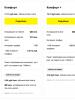How to clear phone memory on android. How to clear internal storage on Android. Using built-in application features
Your Android phone or tablet can help you do so much: From being able to play, listen to music and watch videos, work with email, chat and browse the web; the list of tasks you can perform on your phone is endless.
Unfortunately, the more apps and content you download, the more your phone will fill up. After it fills up, problems may arise. Maybe you want to take some videos with you to watch during your trip, but there is no space on the device anymore.
Well, the good news is that freeing up space on android phone or tablet is a fairly simple task. In this article, we will show you how to free up space in a way that has plenty of room for your favorite photos, videos, music, apps and games.
- Removing unused programs
If you have multiple apps that are no longer used on your android phone or tablet, uninstalling them will free up space and increase the performance of your phone. To do this, go to Settings -\u003e Application Manager and uninstall apps you don't need.
- Clearing the application cache
You can also clear the application cache on your phone. Clearing the cache removes temporary application files and thus may free up some space. To do this, go to Settings -\u003e Application Manager, find the apps that are taking up the most space, and then click on "Clear Cache".
You may like:
Alternatively, you can download a cache cleaner app like Clean Master to help you clean up those junk files quickly.
- Upload your photos to online storage
Photos often take up a lot of space on your smartphone. Instead of storing them all on your phone, you can take advantage of a cloud storage service like Google+ Photos by automatically backing up all of your photos to the cloud. To enable cloud sync, go to Settings -\u003e Startup & Sync -\u003e Startup. All uploaded photos can be viewed safely on PC and on android devices connected to your account Google.
- Delete unnecessary files and folders
Most people leave downloaded files on their gadgets after use. These files eat up a lot of space and the device becomes inaccessible for subsequent downloads. Regular deletion of unnecessary data keeps the device space free. To do this, try an application called DiskUsage, which helps you find files and directories on your memory card that are consuming a lot of space. It displays all information graphically, making it easier to see which files or content are eating the most space. Just be careful, when you do decide to delete anything, make sure what you see in DiskUsage is what you think it is.
- Move apps and media files to SD card
Moving apps and media files to the SD card will not only free internal memory phone, but will also increase the performance of the phone. To move supported applications to a memory card, you can use AppMgr III. This application is free to download and does not require root access .. All you have to do is install this application on your phone and that's it. Please keep in mind that not all applications can be moved to the SD card. Some applications need to be saved in the phone's internal memory and they cannot be moved from there.
Recently, some smartphones have become smarter than a desktop or laptop. However, such devices still suffer from certain disadvantages. One of them is limited memory space. That is why there is a regular need to free up memory on your phone. This article will show you how to do this.
It should be noted that there are different types of memory - in this, smartphones and tablets do not differ from PCs. First of all, you should highlight rAM ... It contains the currently running applications. But the operating system consumes most of the RAM. If your device has only 1 GB of random access memory (RAM), then you will surely face a shortage of it from time to time. That is why much larger amounts of "RAM" are built into modern ones.
Also tablets and smartphones include permanent memory... It is non-volatile. It stores photos, music, application files, videos, and more. Gradually, it can fill up with garbage files, as a result of which it becomes necessary to clear the internal memory. You can find out about the current state of memory as follows:
Step 1. Go to the section " Settings».
Step 2. Click on the item " Memory».

Step 3. Here you will see what exactly the built-in memory is clogged with.

Step 4. At the moment, you can clear the cache on Android. This word refers to all sorts of leftover application files that may have already been deleted. This action will definitely not lead to anything terrible. You can do it by clicking on the item " Cache data"And confirming your desire.

It should be remembered that different manufacturers may hide the " Memory" in different places. For example, this section is located in “ Settings", In the" General».

On modern smartphones Xiaomi pre-installed special utilitywhich automatically scans your device and then removes unnecessary temporary files and other junk data. How to clear memory manually:
Step 1... Go to settings and select "Storage"... A page with detailed information... Click on "Cleaning", to proceed to uninstall.

Step 2... The utility will start scanning the memory, and then you will be prompted to delete unnecessary data. Here you can also see what data will be destroyed. If you do not want to delete the cache of any application, then simply uncheck it. Then press "Clear".

The easiest ways to free up memory
In about half of the cases, users need to free up RAM. This is usually required in order for resources to appear to launch a game with very heavy graphics - for example, some kind of 3D first-person shooter.
The easiest way to free up the "RAM" is to close all currently open applications. This is done by pressing the appropriate system key and "swiping" thumbnails of running programs.

You can also use third-party utilities for this purpose. For instance, CCleaner or something similar. Some of these programs are able to close applications automatically, every hour or some other period of time. In modern smartphones there is an analogue of this utility, called Smart Manager... It can be used to clear both RAM and permanent memory.

Clearing the built-in memory
It is much more difficult to free read-only memory. It contains many files, and the user does not always know the purpose of each of them. Not to mention the fact that without root rights, access to a certain category of them will be closed. In any case, you cannot do without a file manager. In its capacity, you can use ES Explorer or a utility called, surprisingly, File Manager. With these programs, you can walk through file system, transferring photos, music and some other user data to. If the smartphone does not have a memory card slot, then heavy files will simply have to be deleted.
But the problem is that not only the data that gets into it by your will is clogging up the permanent memory. Gradually, it accumulates any garbage that only a specialist can detect with the help of the file manager. An ordinary user can clear the memory on Android only with the help of specialized applications. For example, the aforementioned CCleaner copes well with this task. It is very simple to work with this utility:
Step 1. Download, install and run the application.

Step 2. Click the " Analysis". The utility will immediately start scanning the operating system for junk files.

Step 3. At the end of this process, CCleaner will show you how much of the maximum memory you can free.

Step 4. Select the types of files that you are ready to delete. Be careful. For example, "" may well store the music or pictures you need. Therefore, each section should be checked before highlighting it.

Step 5. Click the " Clear". After that, the application will try to clean the device's memory, then familiarizing you with the results of its work.

Step 6. In the case of CCleaner, you can schedule a cleanup of selected partitions. In this case, you will no longer need to do regular cleaning of your memory yourself.

As mentioned above, some other utilities can also free system memory. The essence of their work is the same. In this regard, you can easily figure out their interface and functionality.
The local memory of the smartphone is much less than the volume hard disk stationary computer. Therefore, during the active life of your mobile phone, overflow occurs very quickly. As a result, you will no longer be able to install new applications, and the phone itself will become much slower. Built-in memory card is more than half full naked operating system and a couple of applications.
Another nuisance of an overflowed smartphone memory is that when a system update is notified, you will not be able to update the operating system. Since there is simply nowhere to load the system files. For example, an update from Android 4.5 to 5.1 weighs about 400 MB.

And all these files need to be written somewhere. Fortunately, the system allows you to choose a default save location. This is why most buy an additional decent sized SD card right away.

The local memory of the smartphone must be monitored and cleaned regularly. How to clean Android phone memory?
We clean the memory of the smartphone
For a start, it is useful to figure out - what, in fact, is the phone's memory overflowing with? Several main areas of risk can be identified here.
- Downloaded applications.
- Media files - video, audio and photos.
- Cookies, cache, temporary files and other garbage that accumulates in the course of routine work.
Things like text documents are so lightweight that even if you devote all night to deleting unnecessary files from the Documents folder - it won't give you anything.
Analytics and statistics
In the Android OS, the user can enter the settings at any time, go to the Memory section.

Here you can easily see the current information - how much memory is in total, and what it has been spent on specifically. More or less like this:
- The whole place.
- Available.
- System.
- Applications and multimedia.
- Images and videos.
- Audio.
- Other.

Depending on user preference, there may be overflow in the direction of applications, video or audio. The programs and videos themselves, as well as operating system updates, weigh the most. It is enough to record a couple of full-length videos on the camera and you can assume that you have no more space left on your phone.
From theory to practice - how to clean Android phone memory
Now the main question is what can be cleaned and how is it done in practice? The main thing to remember when clearing your phone's memory is - do no harm.

If some applications are on a removable card, they will be lost during cleaning.

This refers to the removable card that we have chosen in the default settings to save any downloads. It is clear that no one can clean the system memory with the operating system at the touch of a button. But it is enough to delete just one file of a useful application, and your happy life with a smartphone will end. So - if you do not understand the purpose of the file, it is better not to touch it.
To check an incomprehensible file, before deleting, you can try to run it, open it. Click on it and the file should open in a neighboring application. If the dispatcher says that there is no adjacent application - leave this file alone.
What to do?
It is clear that many users face exactly the same problem. And it is somehow solved. One method is to install DU Speed \u200b\u200bBooster app. It's not exactly the best, but it knows how to impose itself thanks to contextual advertising.


Start cleaning
Click on the icon on the desktop or find it in the gallery of applications.

Then the counting of problems with the display of the health points of the operating system will begin. The maximum value is 100.

One press of the center button can be used to perform general memory troubleshooting. The intelligent DU Speed \u200b\u200bBooster algorithm takes care of everything.

Along with cleaning the memory, the system is configured. At the end, the app gives itself a full 100 points. Good job. The beauty is that from time to time an offer to do acceleration will appear by itself without any effort on the part of the user.
File delete and move manager
DU Speed \u200b\u200bBooster provides a user-friendly interface for managing installed applications. He is called a dispatcher.

The uninstall section provides a complete list of user and system applications, it's impossible to go wrong. The size of the memory occupied by it is indicated in front of each program.

If you scroll under the system to the very bottom, you will find a link to a list of applications, the removal of which can lead to serious consequences.

This information, at a minimum, will help navigate those who are used to acting through system settings, where the tips are no longer so obvious.
Moving files
Not all applications can be moved, but this can also be of service in some cases. For example, when clearing a purchased SD card. Apps can be moved in both directions. By moving, they are protected from deletion and just as easily come back.

Removing unnecessary applications by standard means
It is very interesting to install more and more new applications, but then most of them turn out to be unused. And you can safely delete them. This is done from the settings in the Applications section.

There are 5 tabs inside the section, each of which can be useful. First, it is a list of applications downloaded by the user.

The next section is the same as in the DU Speed \u200b\u200bBooster Manager. This is a transfer to a removable memory card. Applications already on the removable card are marked with a daw.

The third tab shows the distribution of RAM. You can see which applications are running and how much they are taking up space.

When you click on the application, a menu appears where you can uninstall the program, roll back its updates and do some other operations.

Actions that are not possible for this application are highlighted in faint gray. If you try to accidentally delete an offer pre-installed by the factory settings, the system will warn you that you should not do this. And let it stay. Only uninstall applications that you installed yourself. Simply by such cleaning, you can free up two or three gigabytes of memory.
Cleaning media files
There are two ways to choose from:
- Unnecessary - delete.
- Necessary - transfer to removable or external storage.
You can use a memory card, desktop computer, or cloud storage as an external storage device. By the way - in Google services, you can configure the instant saving of all photos and videos directly to Google Drive, bypassing local memory.


There is an easier way to do the same. To do this, you need to enter the application through the gallery Google photos... Almost immediately you will be prompted to save all snapshots on a network drive.

At the same time, the image quality is selected for reasons of space saving or high quality.

In modern Android OS, only pre-installed file managers are allowed to transfer local files to external drives. So do not be surprised if attempts to save files to the card from the super-file managers or applications you have installed yourself fail. This is not a malfunction, but a system protection.
To copy files to a stationary computer, connect using a USB cable, or use the same Google Drive. It may well be that when you connect your computer and smartphone, you will not see anything in Windows Explorer. In this case, repeat the connection operation several times or use a different USB port.
In Explorer, the contents of the SD card do not look very nice, but if you wish, you can navigate by the names of the folders. For example, screenshots are stored in the Pictures directory.

Garbage cleaning
Everything is quite simple here - find in Google play some kind of cleaning wizard and install. The basic rule in this case is that the simpler the better. Look for a cleaning utility that doesn't ask you anything, and everything is clear on the screen.
Some cleaners promise you deep cleaning, try to remove even system applicationsand will ask for your permission. Don't mess with such programs. Here is an excellent cleaner working in fully automatic mode plus an antivirus - Advanced Mobile Care.
3 assessments, average: 4,67
out of 5)
If the phone memory is full, then you need to free up space. Removing cached data filling space will help keep your Android running smoothly. You can clean Android from garbage manually or using special cleaning applications.
Manual cleaning
If the phone has not been cleaned for a long time, then the user faces a number of tasks:
- How to free up system memory.
- How to free up RAM.
- How to clear an SD card.
If you run out of free space, then the first question that needs to be solved is how to clear the cache on Android. Deleting the cache frees up system memory quickly and for free. If you do not understand where the free space is going, clearing the cache will give the answer - the memory on the phone is running out due to the large volume of temporary files. To get rid of them, you need to clean your Android.
- Open the settings, section "Applications".
- Go to the settings of applications that create many temporary files - Play Market, games, browser, instant messengers, social media clients. Don't forget about the built-in applications like "Gallery". Even if you delete photos and videos from your phone, the information about them will remain in the cache.
- Click on "Clear Cache".
Clearing internal memory manually android devices not limited to deleting the application cache. To completely clear the memory of your Android phone, you need to examine the contents of the system folders. This can be done manually through file managers. Let's see how you can free up memory on Android by deleting temporary files through the File Manager.

You can also clean the folders of individual applications - VKontakte, Viber, WhatsApp. You won't clean the RAM on Android like that, but you will understand how to clear the internal memory of the phone. Plus, knowing how to clean your phone can help you get rid of viruses that periodically enter your system.

After deleting the cache and unnecessary files, it will become clear where the phone's memory on Android or tablet has gone. The memory is gone because the system has accumulated a complete set of temporary data. The storage device cannot delete them on its own, hence braking and other problems arise. Knowing how to clear memory and freeing up system memory, the user extends the operating time of the device.
Using cleaning apps
We figured out how to independently clear the internal memory of Android. Now let's see how to completely clean your phone using dedicated apps. In the Play Market, you can find a large number of programs in Russian and English. Pay attention to the following applications:
- Clean Master.
- Cleaning wizard.
- History Eraser.
- Smart Booster.
- 1Tap Cleaner, etc.
They work according to the same principle: you launch the program, choose which files to delete, and wait for the optimization procedure to complete.

If you know how to manually clear the memory on Android, then this will not be enough to completely delete unnecessary files. Using 2 methods, manual cleaning and optimization through applications, will help you figure out how to delete all unnecessary data that takes up space.
RAM cleaning
We figured out how to quickly clear the system memory on Android, but the question remains, how to clear the RAM? RAM on Android is also filled with data, the release from which allows you to answer the question of how to increase the speed of the phone.
Most cleaning programs can optimize RAM on Android and increase performance. If you do not understand where the performance has gone, then after the application is running to clear the RAM on Android, you can again use it in full.

All kinds of gadgets have recently become an integral part of the life of many modern people. Most owners of smartphones and tablets with the Android operating system sooner or later face the problem of insufficient memory. In budget models, its volume is, as a rule, no more than four gigabytes, but it should be borne in mind that at least a fourth is occupied by the operating system itself.
All modern games, like high-quality photos, music and films, require more and more available memory. So, at some point, the user simply cannot install the required application, download the required data. The lack of free space also negatively affects the speed of the device itself. So how do you free up internal memory on Android? You can move files to external media and optimize your smartphone.
What is filling the free space?
While figuring out how to free up the internal phone memory on Android, you should pay attention to a few points. Certain methods can be effective in some cases, but completely inappropriate in others.
Before freeing up the internal memory on Android, you need to understand where the data that populates the device comes from. Here are some of the most common options:
- saving photos, music and videos;
- data used in the exchange on social networks;
- audio from a voice recorder;
- data downloaded via Bluetooth or Wi-Fi;
- applications from Play Storestored in the device memory.
How can I prevent files from being saved to the device memory?
So that the problem does not recur from time to time in the future, you need to redirect the download of files from the device's memory to other media. For example, to a memory card (SD card). For this purpose, you should change the parameters of the save path in the settings of some applications:
- camera options;
- voice recorder options;
- place for browser downloads;
- location of cached files from applications;
- regulation of messengers;
- regulation of downloaders;
- regulation of navigation GPS-maps.

In all the above settings, the path to a specific folder (or several folders: separately for music, video, pictures and files), which is located on the memory card, must be registered.
How do I move data?
It is better to move files from device memory to memory card to similar folders. If there are none, you can create them using any file manager that is loaded from the "Play Store", or by connecting the device to a computer via a cable. Moving to places with similar standard names will avoid unnecessary confusion. Folders usually have the following names:
- Bluetooth;
- DCIM;
- download;
- media;
- movies;
- music;
- video;
- sounds.
Transferring files, as well as creating new folders, can be done in two ways: directly by the functions of the device itself or using a computer. Do not transfer data whose purpose is questionable. Moving program files can contribute to device malfunctions, you should be aware of this before freeing up space on the internal memory of Android.
How do I transfer files directly to my device?
To transfer pictures, music and videos directly to the device, it is better to use a file manager. ES-conductor is simple and reliable to use. The main function of the manager is precisely to work with folders and files. This file manager is very lightweight, does not take up an already small amount of memory, and is convenient.

To transfer the necessary data, you need to select it with one long press. Choosing the action "move", you should click on "SD-card". The advantage of this file manager is that the menu allows you to immediately create new folders for transferring files.
How do I transfer files using a computer?
In order to clear the internal memory of "Android" using a computer, you need to connect the device to it using a USB cable. To provide the ability to manage data on a smartphone or tablet, specialized programs and drivers must be installed on the PC. As a rule, such software is installed automatically, but you need to wait a little while the computer detects the type of device and finds the appropriate drivers on the network.

Problems that arise when transferring files using a PC can be easily eliminated by the free AirDroid service, which provides the ability to work with the device from a distance by connecting to a Wi-Fi network. Firstly, it is good that you do not need to additionally install any programs and drivers to recognize a smartphone or tablet. Secondly, this service provides communication between devices at a distance longer than a cable.
And yet, how to free up the system memory on the "Android" through a computer using this method? Everything is very simple here - data management is possible through any browser.
How do I move apps to SD card?
How to free up internal memory on Android in order to unload devices? We note right away: this is not an easy task. The reason is that in order to carry out this operation for applications, as a rule, you need to have special rights, namely administrator rights, which will allow you to fully manage all files.

You can get administrator status by installing an additional software or change the settings of your smartphone. In the latter case, everything is much simpler. Devices, in the settings of which you can set "developer mode", allow you to perform many actions that are inaccessible to ordinary users, for example, to set fake localization.
If administrator access is already enabled, then you need to install the Link2Sd application. It allows you to transfer both installed additionally and standard applications from the device memory to the memory card. But here you need to remember that such actions can lead to malfunctions of the device.
Only some applications can be moved without administrator rights. This action can be performed in the device settings. But the standard technique is not very convenient, and if you do not want to change the settings, it is better to download android app Assistant.
Android Assistant consists of eighteen tools to help you work with Android in a variety of ways. Direct transfer of applications is carried out as follows: open the program, go to the "Toolbox" section and select "App2Sd". A list of applications that can be transferred will open.
Also, using this application, you can perform a complex removal, which will help optimize and increase the speed of the device.
How do I clean out unnecessary junk from my device?
By following the steps above, you can make significant progress in clearing your memory. Having set the correct settings once, most likely, you will not have to do all the actions again from time to time. But you will often have to use the information on how to free up internal memory on Android by removing garbage. So, by installing a special application (for example, Clean Master), you can make the cleaning process quick and easy.

The so-called garbage in the device, which occurs through the accumulation of cached data from the Internet, browser history, applications, is a very common phenomenon. Periodic cleaning allows you to increase the free space on the device and speed up the execution of all activities.
If you disassemble cleaning the device from debris using the example of the most optimal and convenient Clean Master program, then there will be no difficulties in using it. You just need to select the "trash" option and click "clear". The application, carrying out in-depth analysis, be sure to specify which files do not need to be deleted.
How to store files on the Internet?
To free up the internal memory on Android 4.2, you can use the so-called cloud storage. They allow not only to store files, but also to open them using various devices. Having installed an application of this type on a smartphone, in order to gain access to the data, you will only need to register (upon first use), and then enter your username and password.

It is important in working with cloud storage and constant access to the Internet, because the data is located in "virtual memory". Among the most successful cloud storages are Google Drive, Mega storage, Yandex.Disk or Dropbox.
How do I completely clean my device?
To drastically clear the device's memory, you need to completely delete all data. The action is performed using the "Formatting" option. As a rule, this item is located in the device settings in the “ Backup and data reset ". After confirming the user's intentions and deleting the data, the device will reboot and take on its original appearance, that is, everything that was installed and downloaded after purchase will be missing from the smartphone.

In general, the instruction "How to free memory on Android" includes several stages, some of which are interchangeable. The sequential execution of actions of various kinds will lead to an increase in free space, which will certainly entail device optimization.